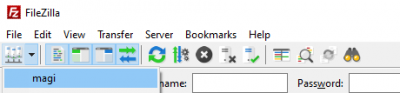Filezilla is a GUI oriented software. It is designed to upload / download files with different servers (SFTP, FTP etc.). Magi supports SFTP to manage files of your home directory.
First, you need to download Filezilla here.
Then, you have to follow these steps :
1) you have to go to “File → Site Manager” (or CTRL + S). A new window opens.
2) Click on “New site”. A new site called “New Site” appears on the left. You can customize the name of your connection to Magi.
3) On the right, you have to set the following parameters :
- Protocol : SFTP
- Host : magi.univ-paris13.fr
- Port : 2822
- Logon Type : Normal
- User : your login on Magi (for me, nicolas.greneche)
- Password : your password on Magi
4) Click on “Ok”. The new site has been added on the list on the top left :
5) If it's the first time you connect, Filezilla asks you to confirm the validity of the fingerprint. Here are Magi's fingerprints :
2048 SHA256:WOz7aL9gCI/CD9RTEYryqZCX97AXABKe1uis3SuZRdM [magi.univ-paris13.fr]:2822 (RSA) 256 SHA256:7zBjufPBDASDvJkURs68DJ6maDyc0lJzESEOvDDa7gU [magi.univ-paris13.fr]:2822 (ECDSA) 256 SHA256:Vpt2/pytVvHw85cuaRe3UXYaOPwXq8TVaEVKOWFQB7Q [magi.univ-paris13.fr]:2822 (ED25519)
If one of them matches with the one displayed by Filezilla, it's OK.
6) When logged, on the left you have local files and on the right remote files (your home on Magi). You can drag and drop files from one to another or use “left click” and “Upload” or “Download” (the second option is far more accurate if you have a lot of files).